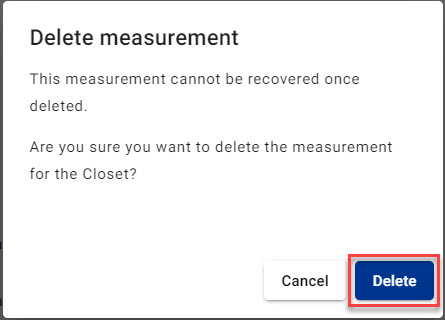Team member: Add, edit, and delete room or item measurements
Add a measurement
- Select Video Collaboration from your left-side navigation menu.
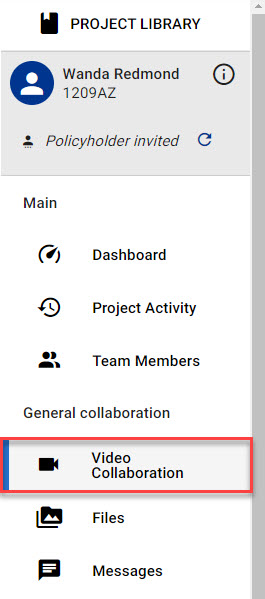
- Select the Room Measurements tab.
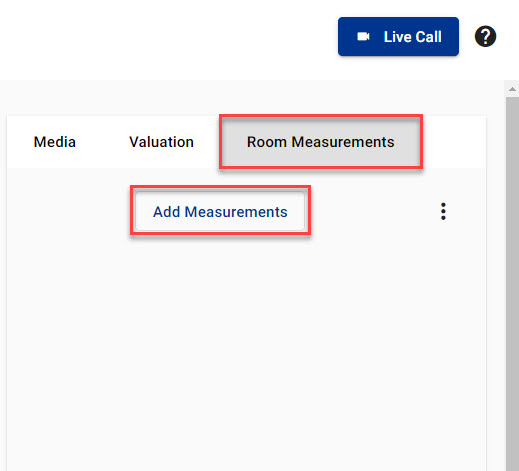
- Select Add Measurements to open the page in which you will enter measurement information.
- Enter the room or item to indicate what you are measuring.
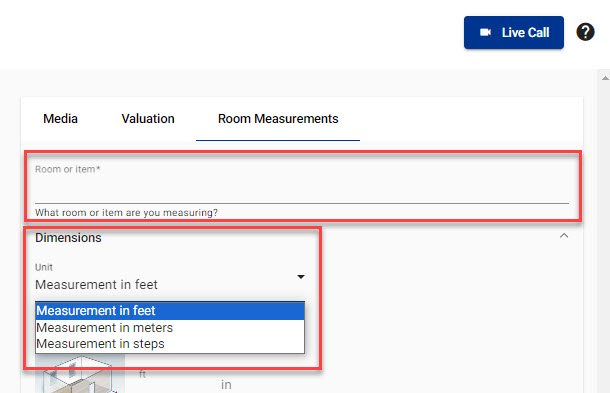
- Select the unit of measure you want to use.
- Enter the dimensions.
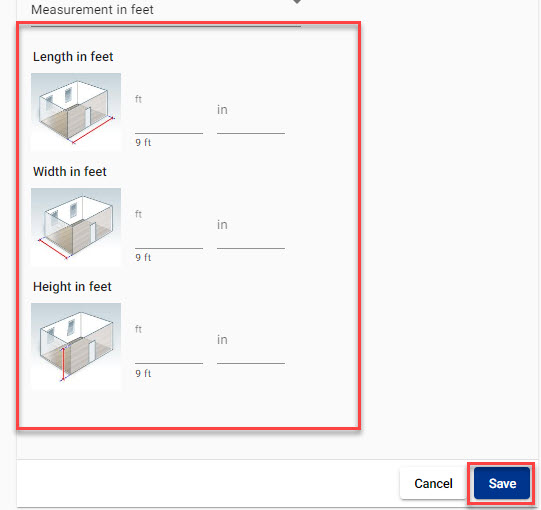
- Select Save.
Edit a measurement
- Select Video Collaboration from your left-side navigation menu.
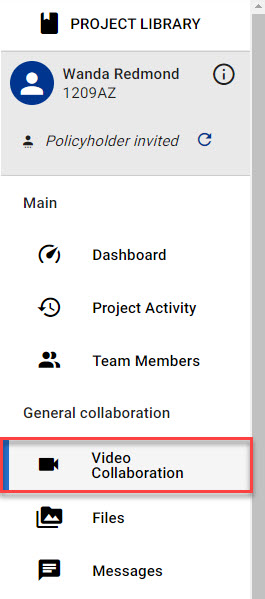
- Select the Room Measurements tab.
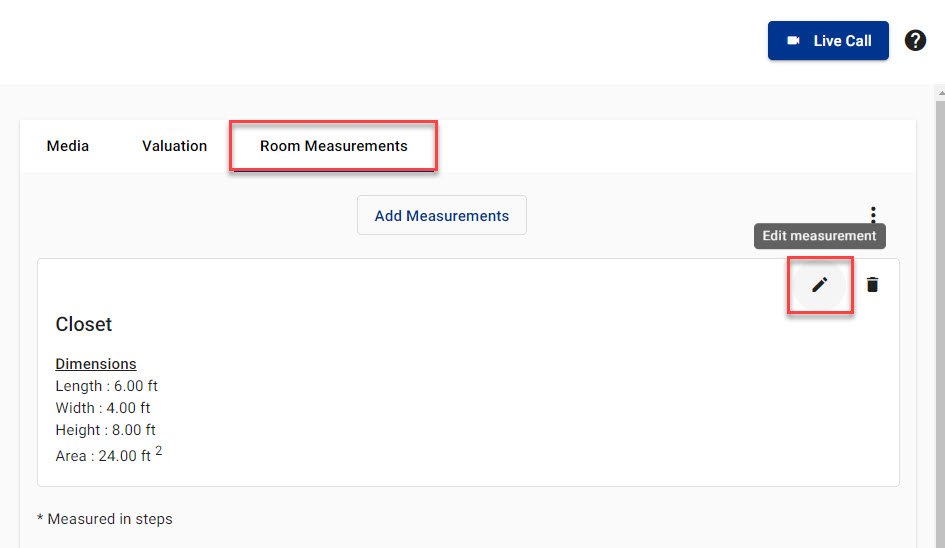
- Select Edit measurement on the card of the measurement you want to edit.
- Update the information as needed.
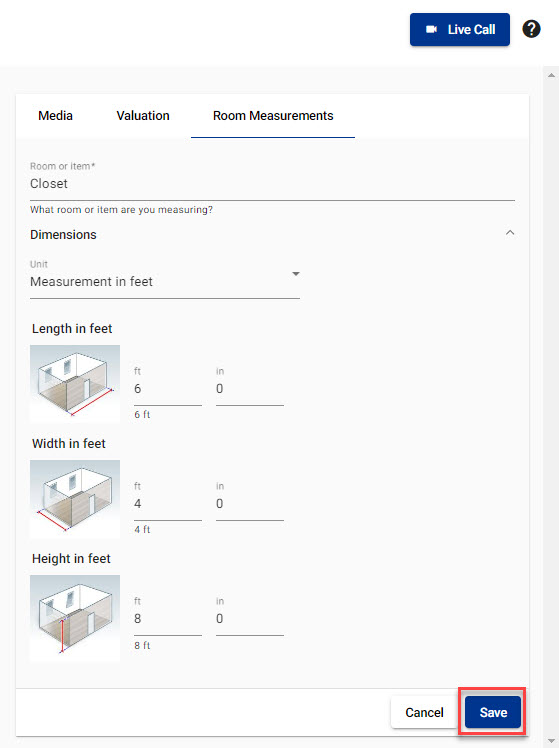
- Select Save.
Delete a measurement
- Select Video Collaboration from your left-side navigation menu.
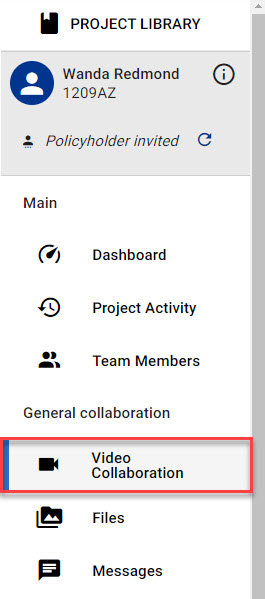
- Select the Room Measurements tab.
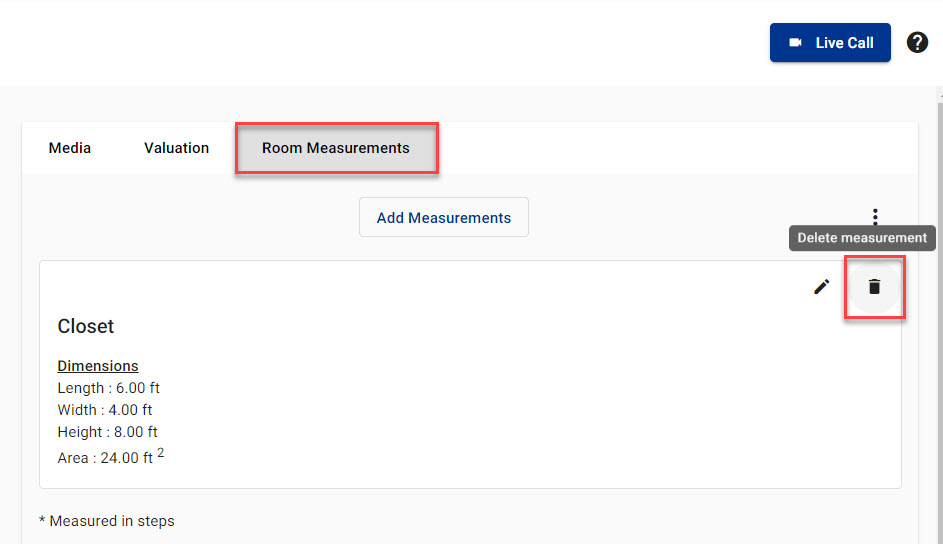
- Select Delete scope on the card of the measurement you want to remove.
- Select Delete in the Delete scope dialog.