Policyholder: How do I share files in my project?
Share while adding files
Option 1
- Click Add files in the Welcome card.
- Select the project participants with whom you want to share the file.
- Add files using No files chosen [
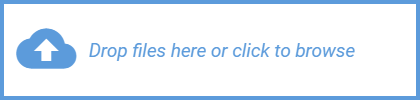 ].
]. - Add description of the files. (optional)
- Click Share.
Option 2
- Click Files in your General collaboration menu.
- Click Add files.
- Add files using No files chosen [
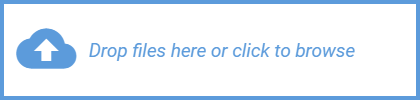 ].
]. - Add descriptions of the files. (optional)
- Click Share.
Share files previously added to the project
Option 1: Share a single file
- Click Files in your General collaboration menu.
- Click the vertical ellipsis [
 ] on the file you want to share.
] on the file you want to share. - Select Share.
- Select the project participants with whom you want to share the file.
- Click Share.
Option 2: Share multiple files
- Click Files in your General collaboration menu.
- Click the vertical ellipsis [
 ] below your name.
] below your name. - Click Select.
- Select the files you want to share.
- Click Share files [
 ].
]. - Select the project participants with whom you want to share the page.
- Click Share.
Option 3: Share all files
- Click Files in your General collaboration menu.
- Click the vertical ellipsis [
 ] below your name at the top of your page.
] below your name at the top of your page. - Select Share all.
- Select the project participants with whom you want to share the files.
- Click Share.