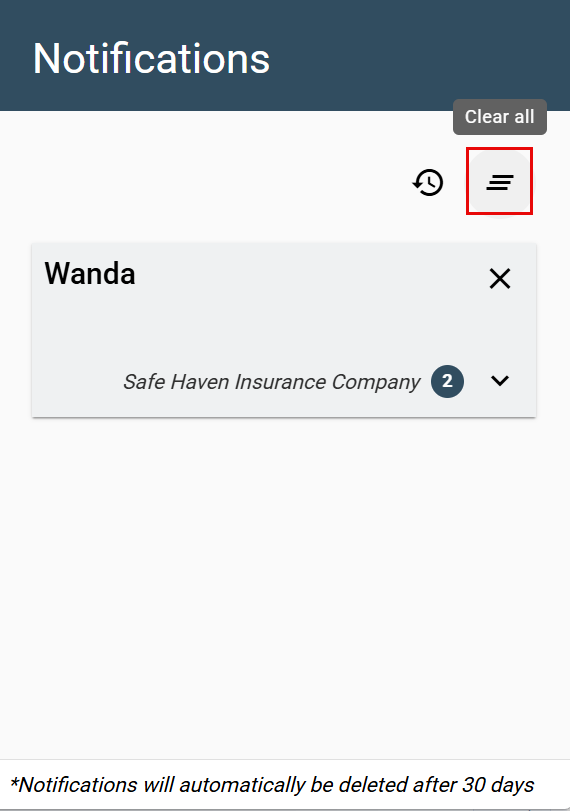Policyholder: In-app notifications
In-app notifications are project-related alerts you receive within OneXperience. When you are in the OneXperience portal, you can access your notifications by clicking the notification bell icon  to open your Notifications drawer. In-app notifications are automatically removed from the Notifications drawer and the Notification History after 30 days.
to open your Notifications drawer. In-app notifications are automatically removed from the Notifications drawer and the Notification History after 30 days.
See your notification history
Option 1
- Select the notification bell icon in the upper right side of your screen. This opens the Notifications drawer.
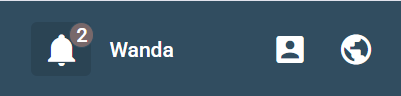
- Select the Notification History icon. This takes you to the Notification History page.
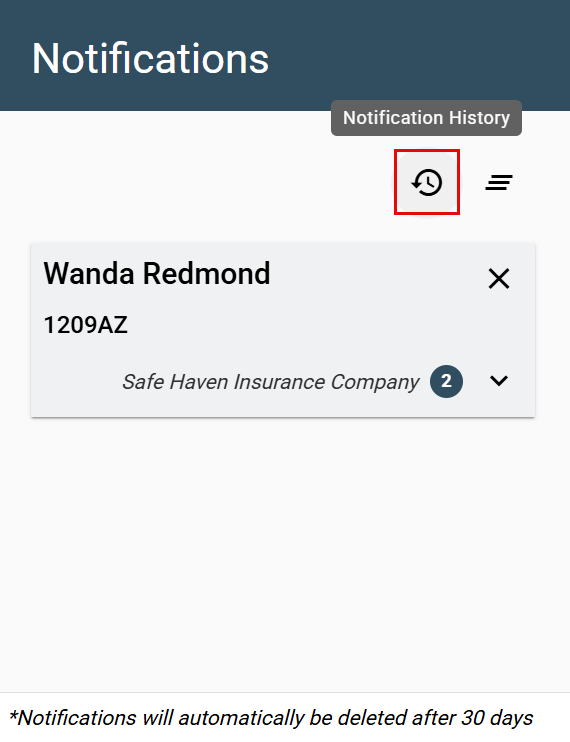
Option 2
- Select your name in the upper right side of your screen.
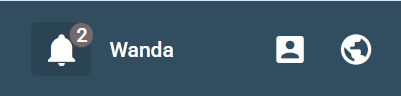
- Select My Account. This takes you to the Profile page.
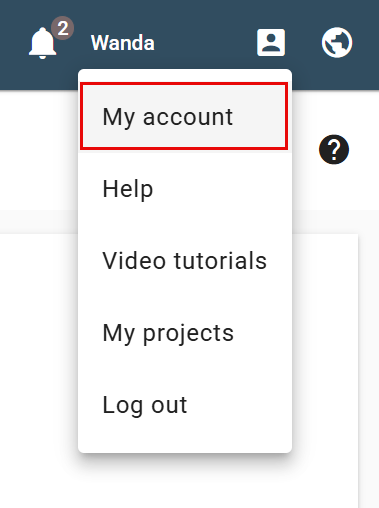
- Select Notification History. This takes you to the Notification History page.
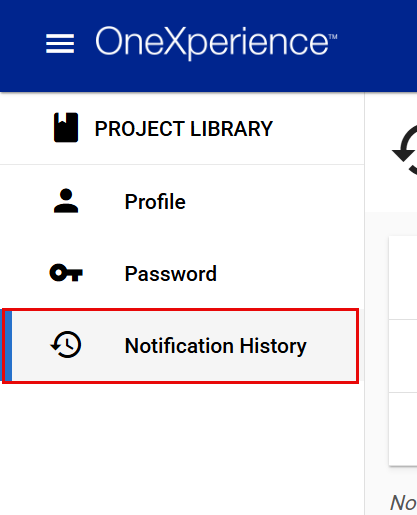
Manually clear your in-app notification folder
Clear a single notification
- Select the notification bell icon in the upper right side of your screen. This opens the Notifications drawer.
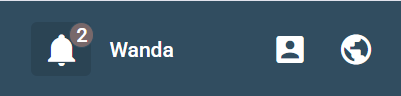
- Select the Remove icon on the notification card. This removes the notification from the Notifications drawer.
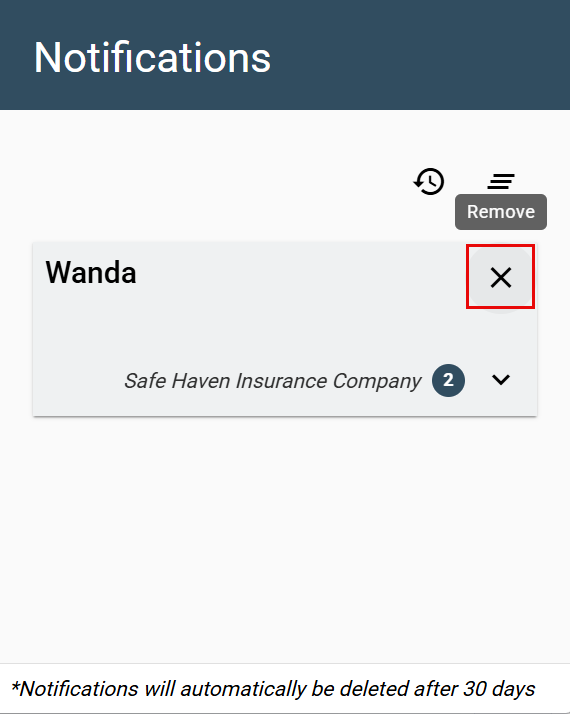
Clear all notifications
- Select the notification bell icon in the upper right side of your screen. This opens the Notifications drawer.

- Select the Clear all icon to clear all in-app notifications.