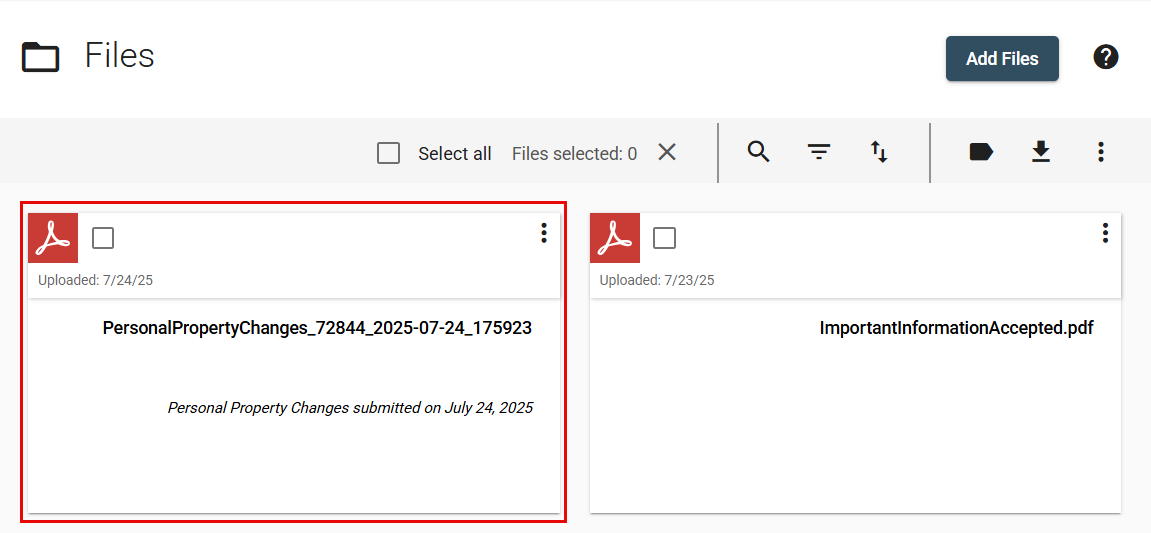Policyholder: Tasks
Your primary contact will likely assign tasks, which contain information-collecting forms, to you at some point. Common tasks can include adding items to a personal property inventory and uploading files. Your insurance company can also have tasks specific to their company.
Submitted task information is visible to the primary contact, task assignee, company administrator, and team members with full access to the project. A .pdf file is created after the completion of the task, and it can be shared with other team members as needed.
If your primary contact assigns a task to you, you receive a notification in the application or by email letting you know you have a task to complete. These notifications include links to your project where you can open either the assigned form or the Personal Property page by performing one of the following actions:
- Select the task in the My tasks card.
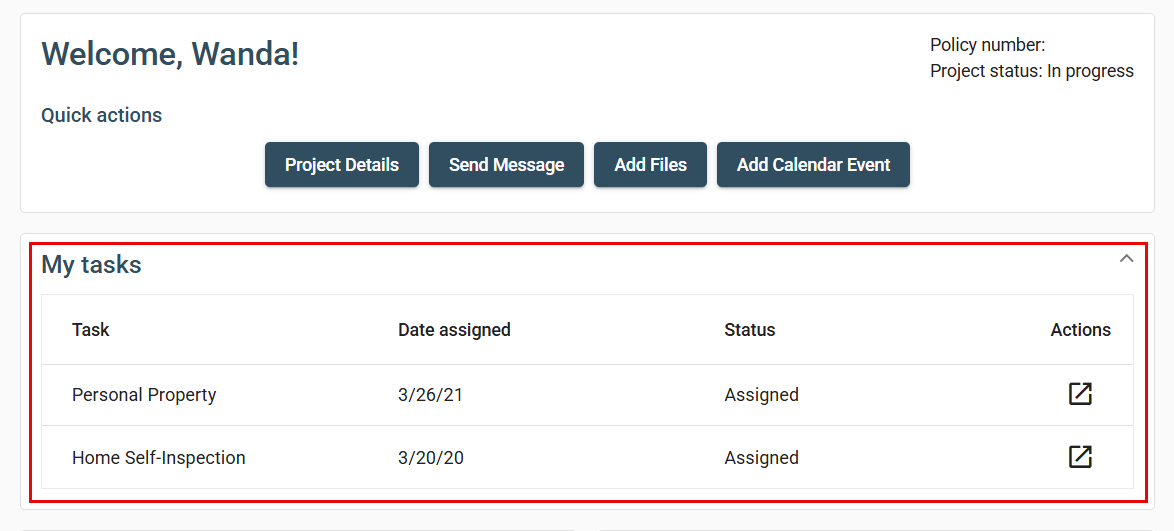
- Select the task from your side navigation menu.
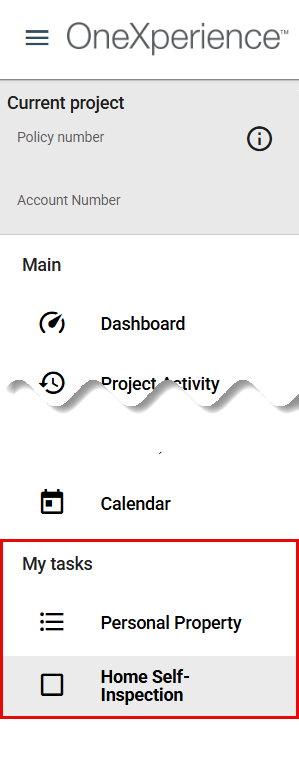
- Select the Open task icon in the Actions menu for the task.
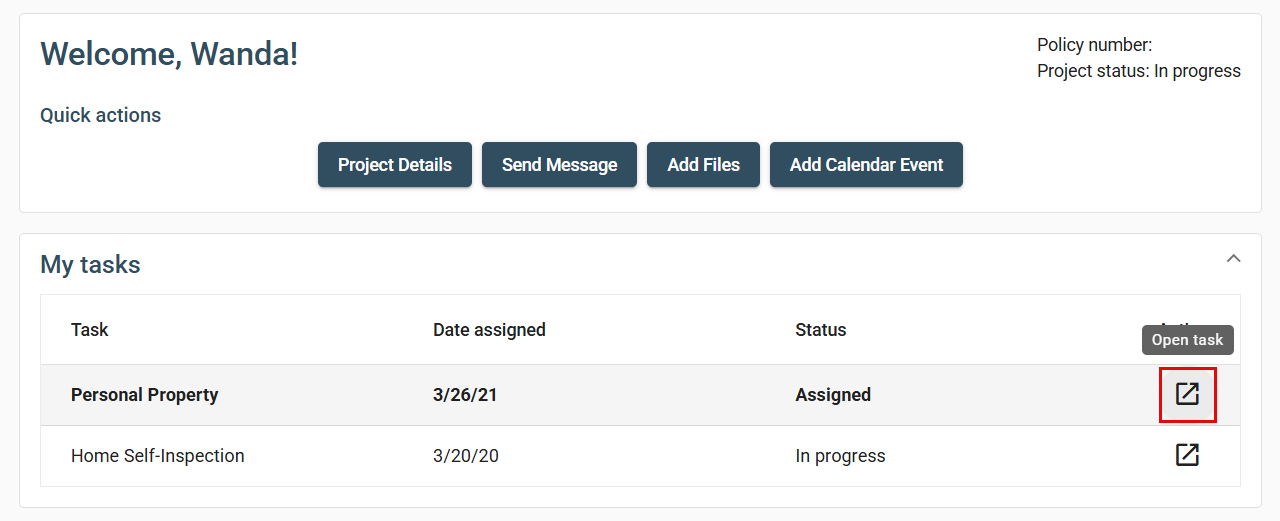
If you have any questions about completing your tasks, you should contact your adjuster to determine your best course of action.
Complete an assigned task
- Open the task using one of the methods previously mentioned.
- Answer the required questions or enter the requested information.
- Select Submit. This opens the Submit task dialog.
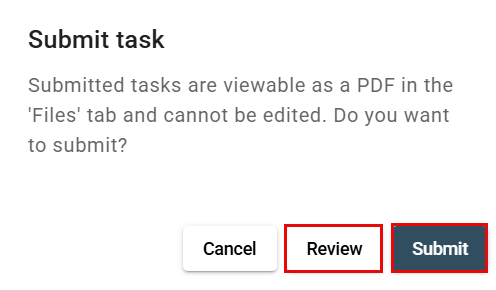
- If you want to check your answers, select Review. Otherwise, select Submit.
View submitted task information
- After logging in, select Files from your side navigation menu.
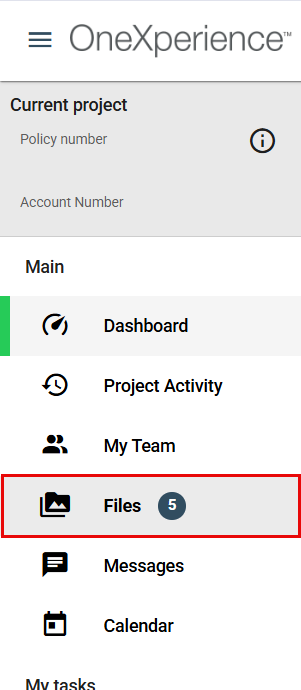
- Select the file you want to view to open it in OneXperience.