Administrator: Export, execute, and delete recommendations
Recommendations
A recommendation gives you an idea of what a business rule will do if you choose to execute it. You can set recommendations to be executed automatically or you can trigger them manually.
You can also export your recommendations as a .csv file. This file provides a list of all recommendations you can use, but it can also be used to track what actually happened when they were executed. Because unexecuted recommendations are also included in exports, you can use exports to review a recommendation and make adjustments before deciding to execute it.
To learn how to enable the automatic processing of recommendations, see the Start using the Business Rules feature help article (https://onexperience.helpdocs.io/l/enUS/article/dgfu5i33iw)
Export a recommendation
Option 1
- Select Business Rules from your side navigation menu.
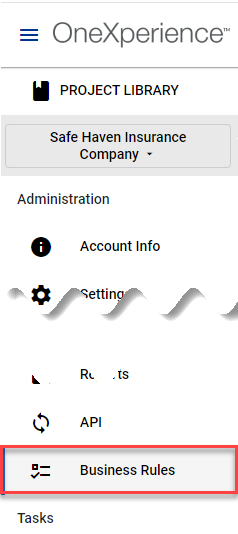
- Select the Recommendations tab.
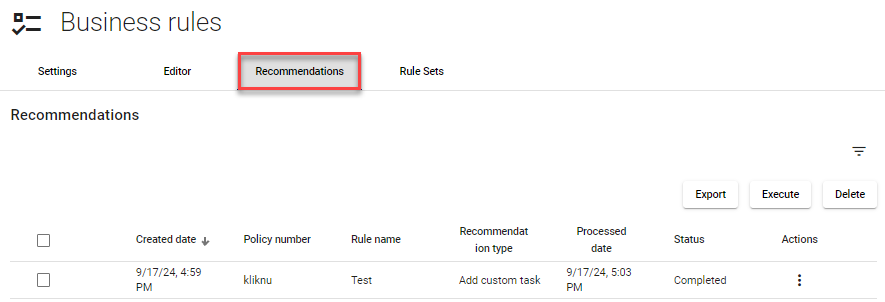
- Use the vertical ellipsis
 to open the Actions menu for the recommendation you want to export.
to open the Actions menu for the recommendation you want to export.
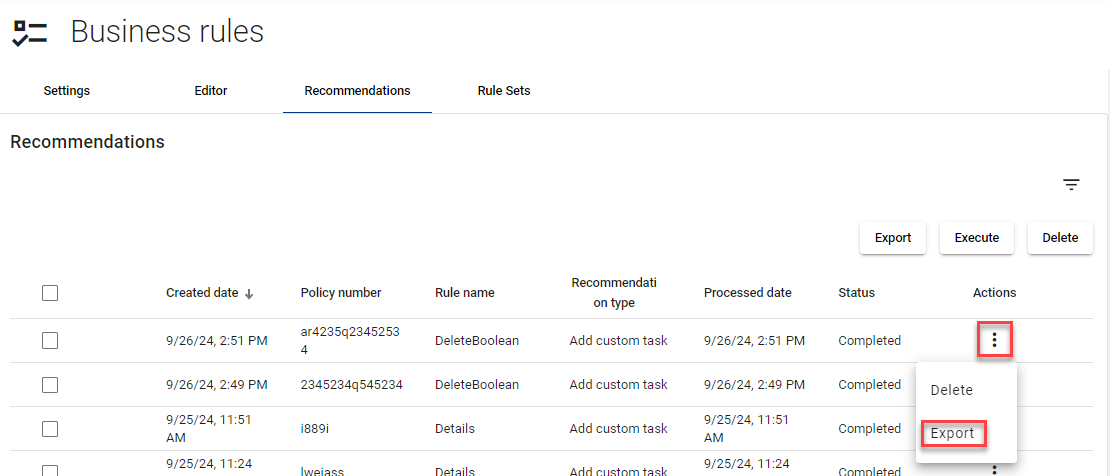
- Select Export. You will be notified when the exported file is ready.
Option 2
- Select Business Rules from your side navigation menu.
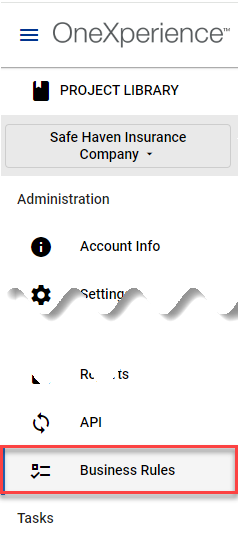
- Select the Recommendations tab.
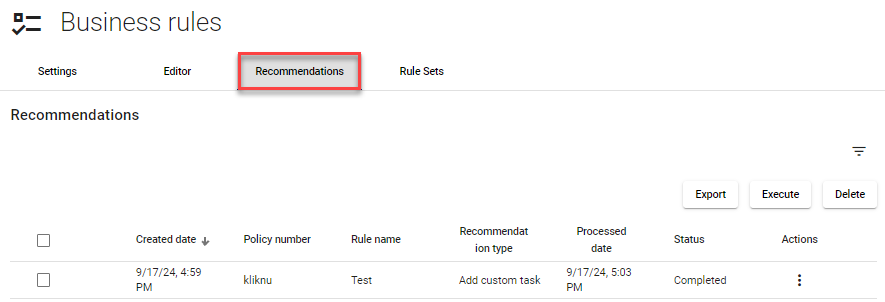
- Select one or more check boxes for the recommendations you want to export.
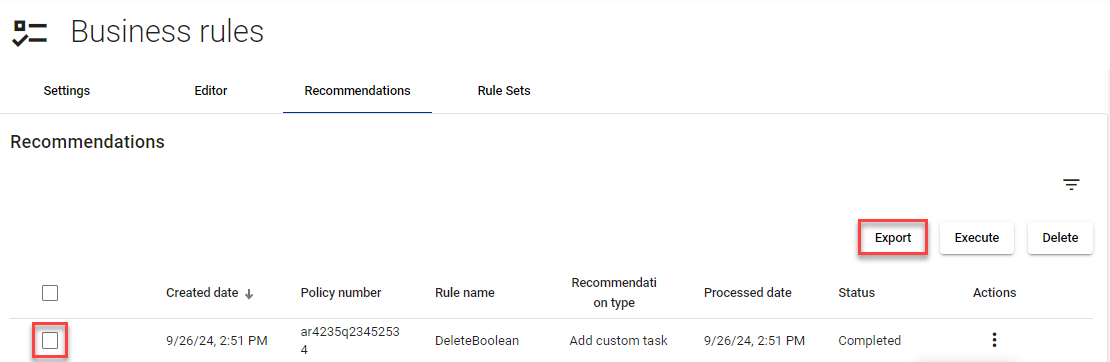
- Select Export. You will be notified when the exported file is ready.
Execute a recommendation
- Select Business Rules from your side navigation menu.
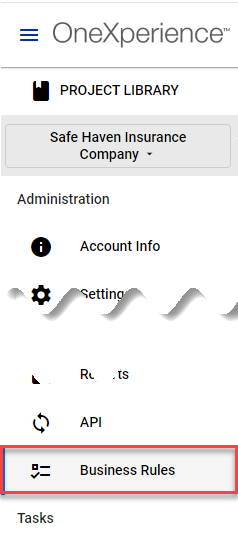
- Select the Recommendations tab.
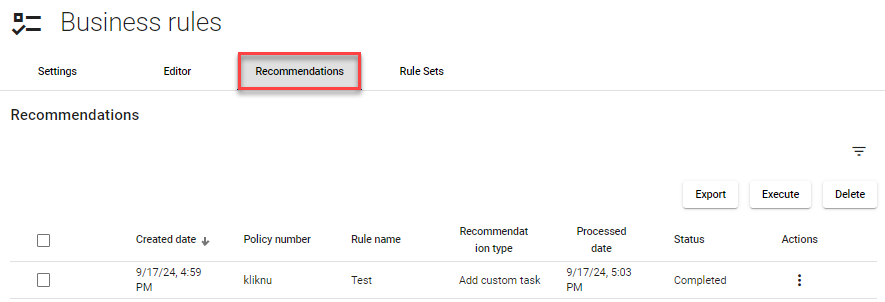
- Select the checkbox for each recommendation you want to execute.
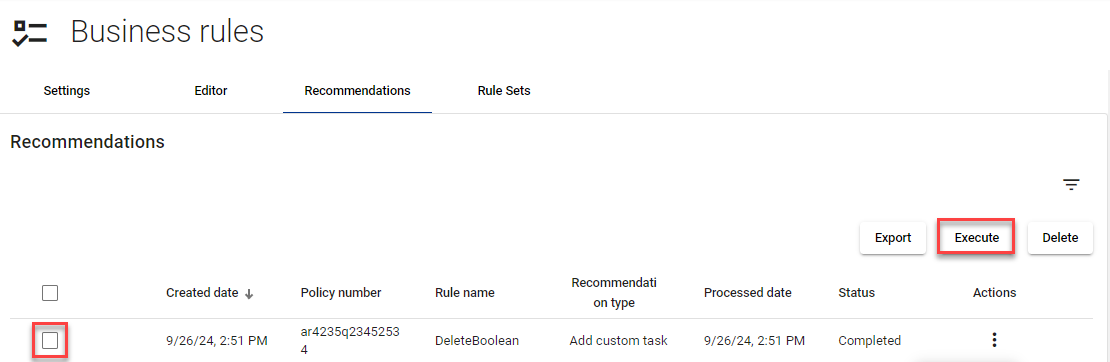
- Select Execute.
Delete a recommendation
Option 1
- Select Business Rules from your side navigation menu.
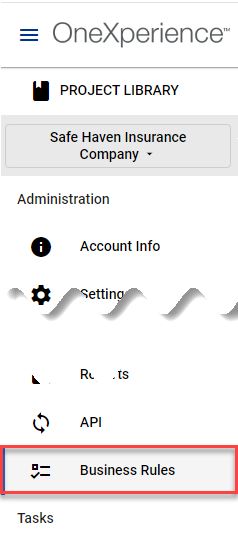
- Select the Recommendations tab.
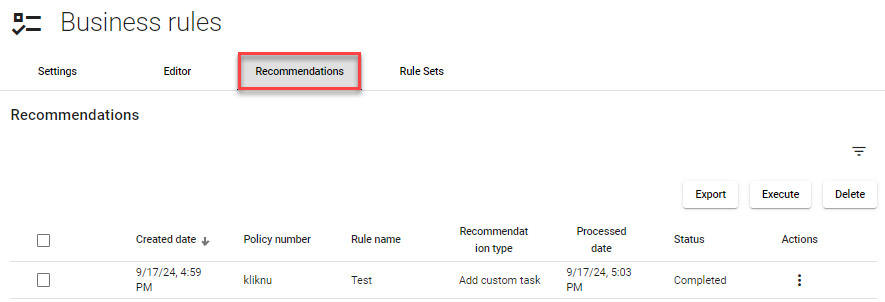
- Use the vertical ellipsis
 to open the Actions menu for the recommendation you want to delete.
to open the Actions menu for the recommendation you want to delete.
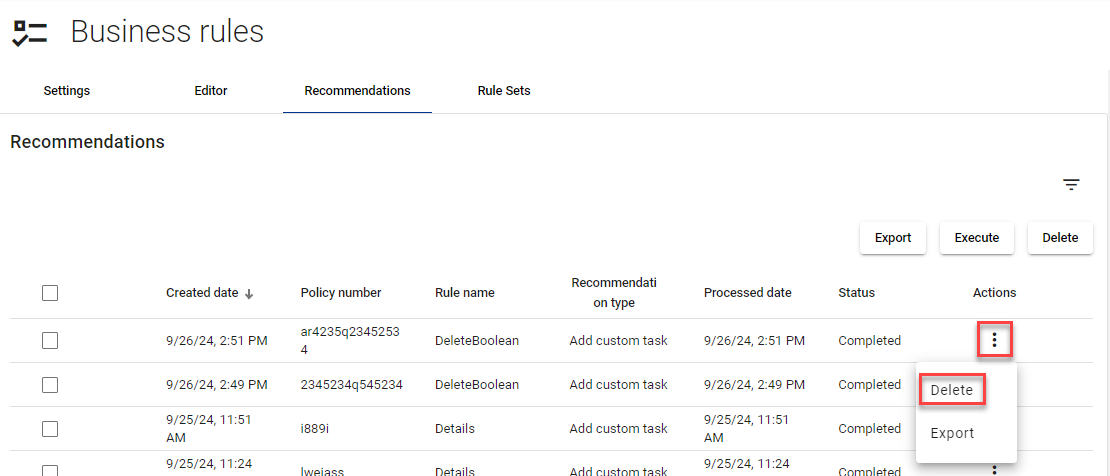
- Select Delete.
Option 2
- Select Business Rules from your side navigation menu.
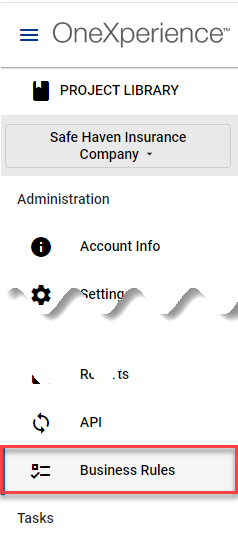
- Select the Recommendations tab.
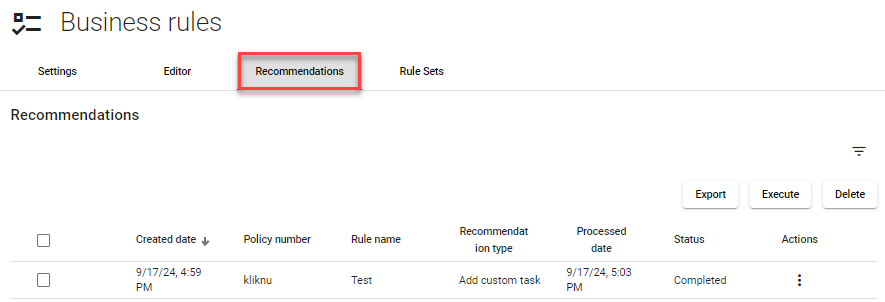
- Select the checkbox for each recommendation you want to delete.
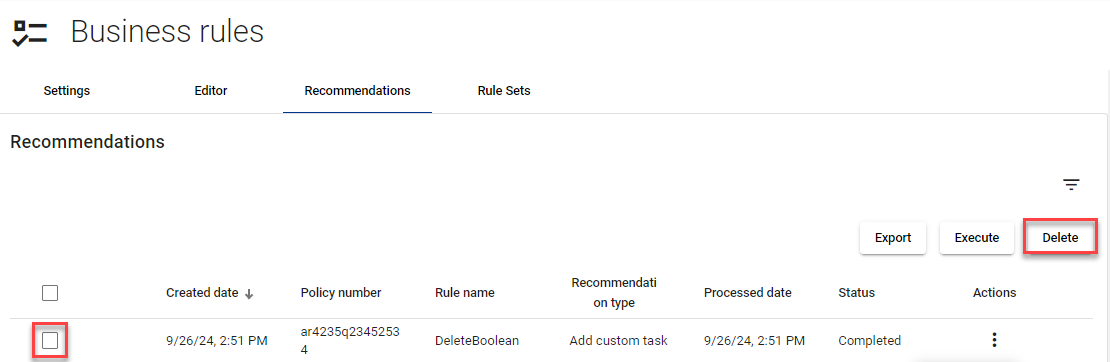
- Select Delete.